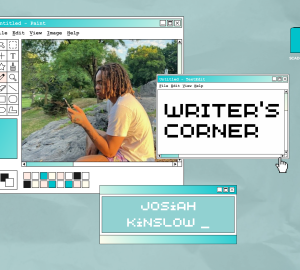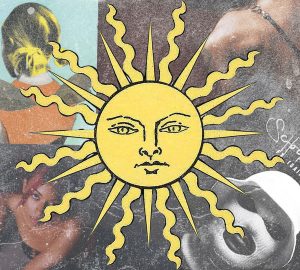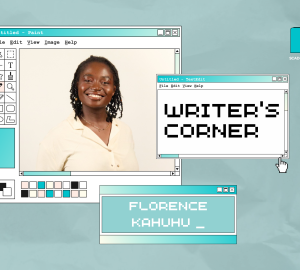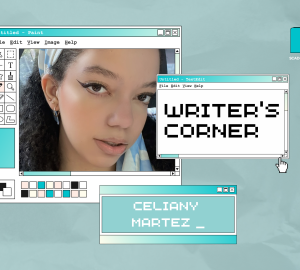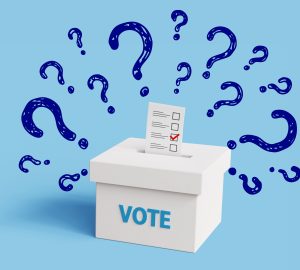How to stop your content from compressing on Instagram

The love we all attain from having amazing photos and videos always grant immense excitement. The high-quality photos we receive from our photographers and 6k-8k video segments we receive from our videographers cause couches to be jumped on, floors to be danced on and random people being called to showcase the excitement. However, what’s not as exciting is having to see how grainy those images and videos are once you upload them to Instagram.
The reason why your content gets hammered by Instagram is mainly due to the dimensions or rules that your content isn’t following. Think of it like this: if you put a six-foot image inside a four-foot frame, the image won’t fit. This is the same process with Instagram, although they have another rule besides size orientation. This second rule is known as pixel dimensions. Not only does your composition have to fit Instagram’s guidelines to not be compressed, but it also has to fit a pixel quality guideline to not look grainy.
Fortunately, I conducted some research and found the mathematical rules for each piece of content you may upload.
- If you have a photo at a very low resolution, which is less than 320 pixels wide, Instagram will enlargen it to a width of 320 pixels.
- Any images with a higher resolution than 1080 horizontal pixels or 1350 vertical pixels will be sized down by Instagram’s servers to a width of 1080 pixels.
- If your upload has an unsupported aspect ratio, Instagram will crop the image the best it can to fit a supported ratio (between 1.91:1 and 4:5).
- Instagram’s max resolution guidelines is currently set at 1080 x 1350px. You can adjust this setting in Photoshop by changing the “px” to these numbers.
- Portrait photos should be adjusted to a scale of 4 x 5.
- Square images should be adjusted to a size of 1 x 1.
- Portrait videos must also be adjusted to a scale of 4 x 5 and or 1080 x 1350 px.
- Instagram reels and IGTV should follow the scale of 9:16. This can be achieved through any app that allows cropping, even your iPhone photo gallery or Photoshop.