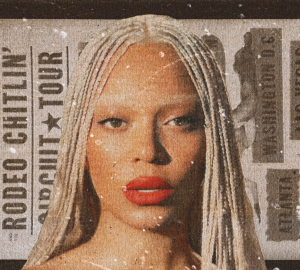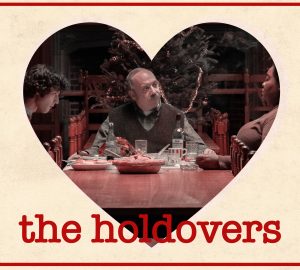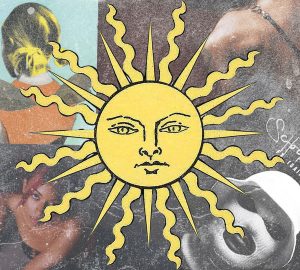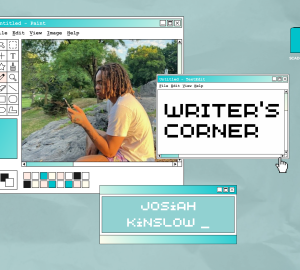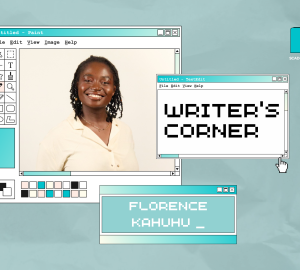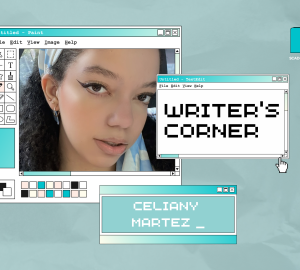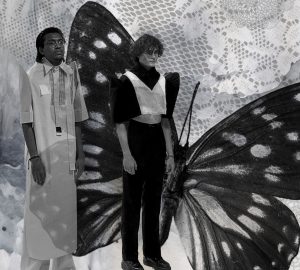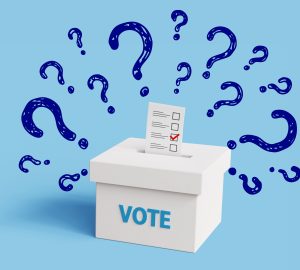Three iPhone hacks for better photography
With the mesmerizing new precedent of easily available high-quality cameras found in many different smartphones, it can be a challenge to know how to take better photos than your friends, family or even that famous influencer on Instagram. The key to great photography, whether you are using a phone or a professional/non-professional grade camera device, is lighting, angles and quality. Undoubtedly these are things most photographers think of, but it can be a little frustrating to not know the other parameters that make Ashley’s photos look top tier. Fortunately, I’ve found five simple tricks to take your iPhone photography game to the next level.
- Rule of thirds
Using your live view on your phone is of course the only option for taking photos, but the composition can be a little out of wack without some live help. Think about your frame as parts of a grid. This can be divided into three sections or nine to ensure the photo is more detailed. Of course, you may be thinking, “How am I supposed to envision perfect grid lines over my subject?” Luckily there is a grid line tool that places lines over the live view of your subject. You can turn this on by going to Settings > Photos & Camera > Grid. This will turn on the gridlines and help you get better composition in your images.
2. Try Smart/Auto HDR
HDR stands for high dynamic range and grants you a better image quality by analyzing and then automatically choosing the best aspects of three different exposures. Just click the “HDR” at the top of the camera screen.
3. Manually set the exposure
This is a little tricky to complete, but once you do it, it’ll become much easier over time. Essentially, all you have to do is tap the screen and a yellow box with a sun icon will appear. Next, you can drag the sun icon up or down to adjust the exposure level based on what you see fit for the environment. Some phones may lag a little bit depending on your hardware to software compatibility, but this should work with most generations of iPhones.