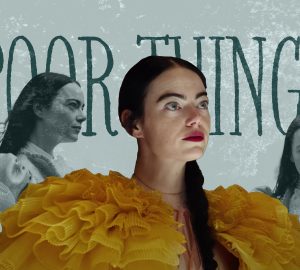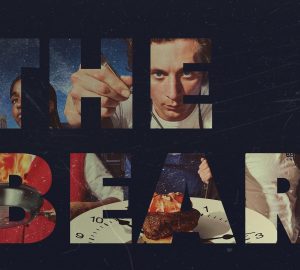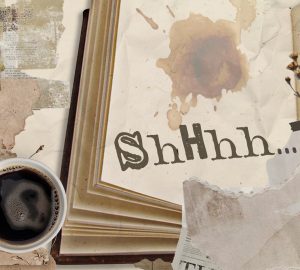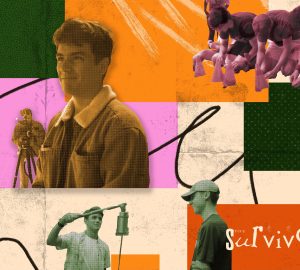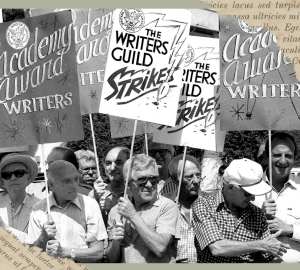Adobe AI: Hurting or helping digital manual shooting technique?
The latest launch of the Adobe photo editing suite (version 12.3) has come out with many new tools, including a new AI generator. Since the introduction of AI into multiple artistic platforms, the art world has debated whether it’s beneficial or detrimental to the creative process.
The new technology made its way into the Adobe Suite photography world in a new realm. Previously, AI was used in masks to help select certain areas of photos, although often rendering incorrect, so the user would have to go in and fix the selection manually.
The new updates featured in Lightroom CC, Lightroom and Photoshop include new masking features that use AI to detect facial hair, clothes and eyes for masking purposes, new camera and lens profiles and an AI-generated denoise feature. The left photo shown below is a raw file, and the photo on the right is an edited photo using AI-detected masks (which is not altogether new in this update), as well as manual masking.
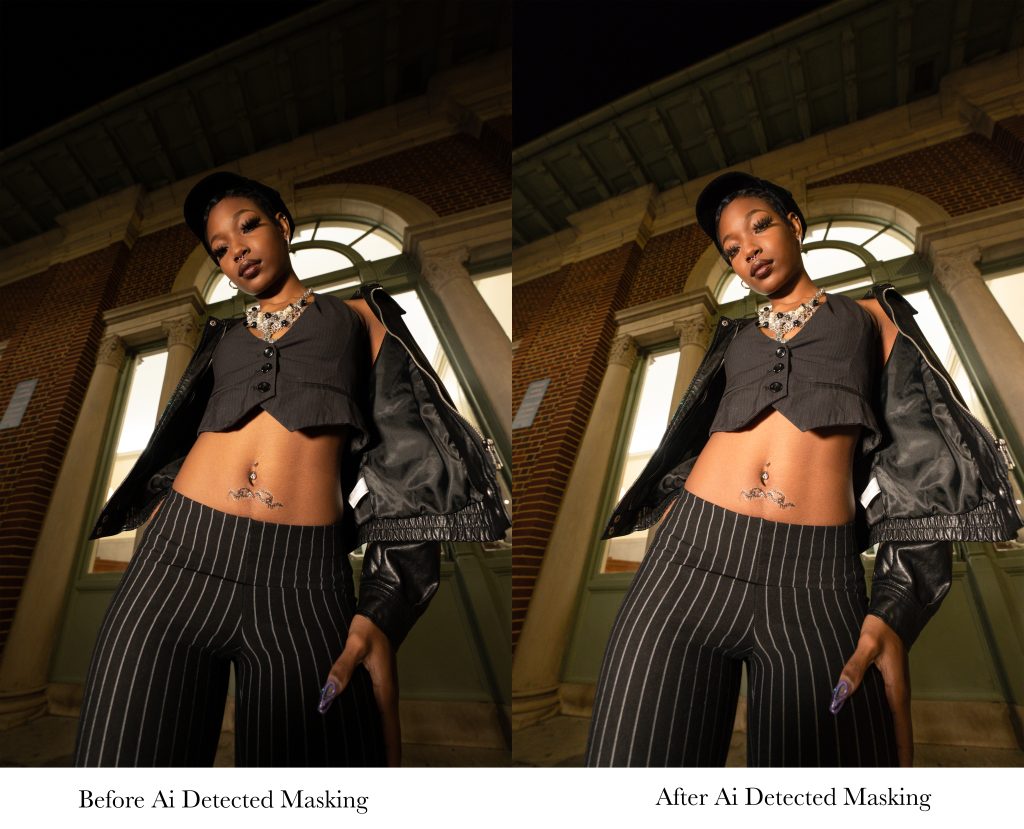
Photography and graphic courtesy of Alita Swanson.
Photographers using the Adobe suite have seen profiles and presets available for a long time now. Presets and profiles are predetermined post options that work with lighting, color correction, masks, etc. The difference between this and AI is that although you could choose to select a preset and call the image good, presets and profiles are made up of functions that would be possible for an artist to use on their own outside of these settings. Additionally, the user can continue editing from that presets starting point to better make the image fit their vision. This being said, there’s room to add your own spin on things creatively.
However, the new AI denoise feature is completely powered by artificial intelligence that can make corrections that weren’t previously possible in the post editing process and only by finding different exposure settings while taking the photos. The denoise button is located under the detail panel, and it offers three options denoise, Raw Details, and Super Resolution: Denoise, a GPU-intensive feature that reduces noise while simultaneously maintaining detail, meaning it’s usually used best to correct photos taken in low light or using high IS0 Raw details, formerly known as enhance details.
The “Raw Details” feature produces crisp detail, more accurate edges, improved color rendering as well as reduced unwanted spots which comes in handy when printing large.
Lastly, the “Super Resolution” enhances details with 2x the resolution, adding 2x pixels to the width and height of raw, jpeg and tiff files. Shown below is a side-by-side image referencing the difference the AI denoise feature makes at full capacity.
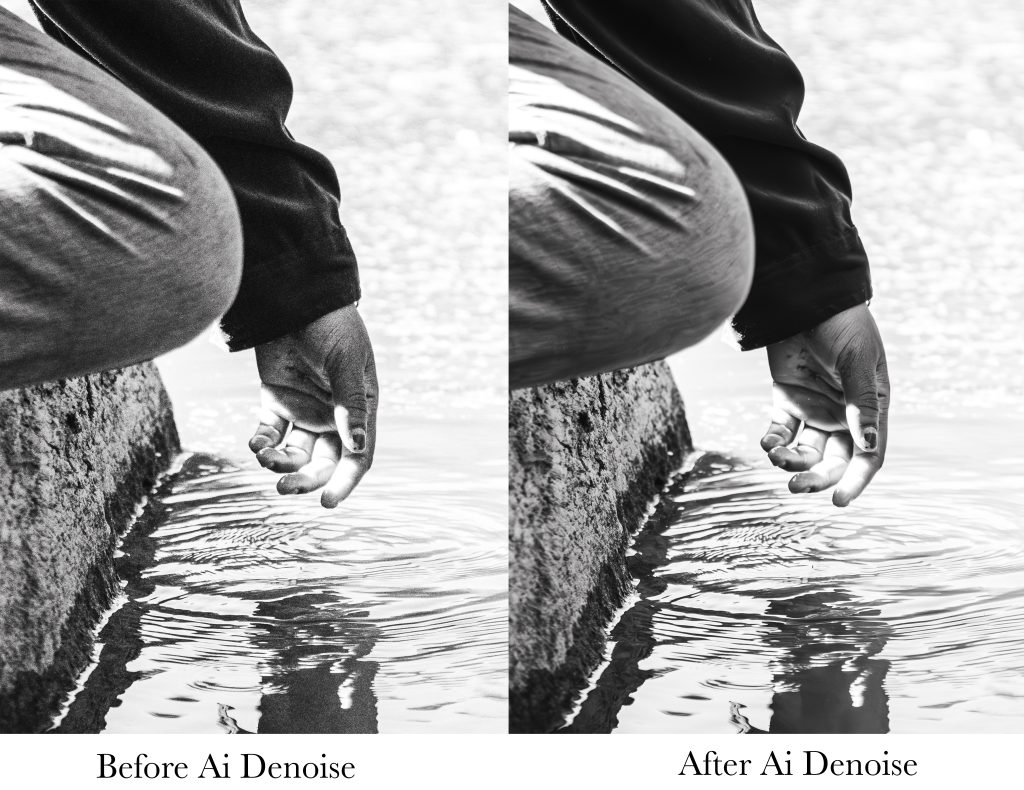
Photos Courtesy of Alita Swanson.
Since the Denoise button is made to correct pixelation that could be fixed on the camera during shooting, will this be used as an occasional crutch for capable photographers or for some to avoid spending time finding the proper exposure settings? This is unknown and somewhat unpredictable, leaving the tool in the hands of the users.